Microsoft Teams now lets users translate slides in PowerPoint Live presentations
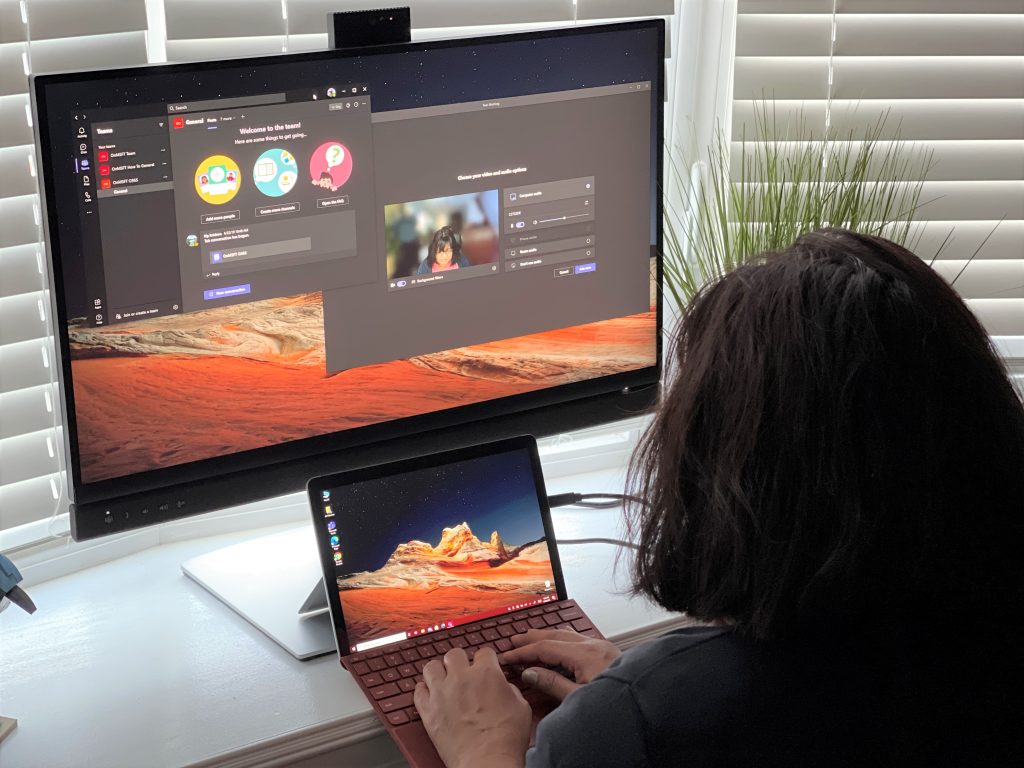
Microsoft announced new slide translation capabilities for PowerPoint Live presentations in Teams back in May. The company is now rolling out an update to the Teams desktop client which brings the slide translation functionality.
As the name suggests, the Slide translate feature allows attendees to convert the slide show content in their own language while in private view. The slide translation option will only be available for participants if the presenter uses the PowerPoint Live option in a Microsoft Teams meeting. The feature is currently supported in nineteen languages, including Arabic, Chinese, English, French, German, and Hindi.
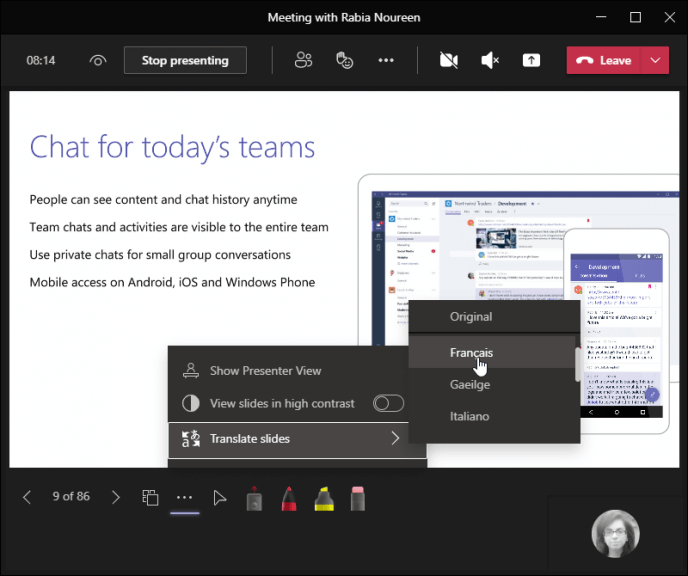
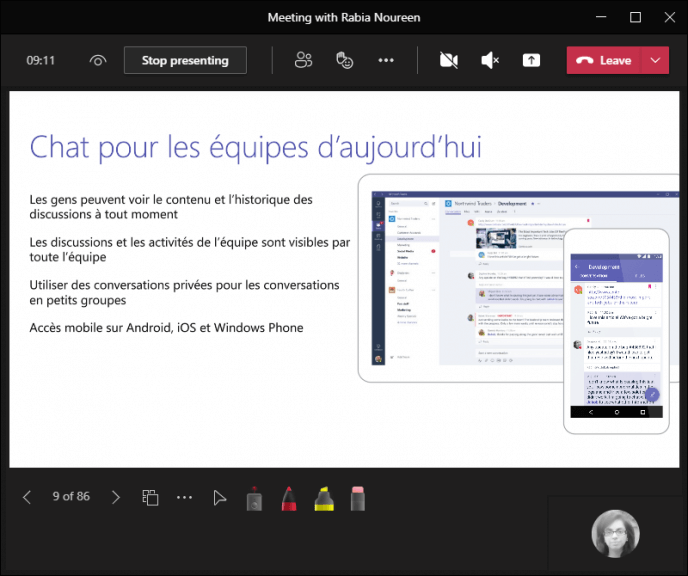
To use this feature, users will need to click the (. . .) menu available at the button of the meeting window. Finally, select the Translate slides option and then choose any language from the list. Users can repeat the same process and then select the “Original option” to revert slideshow content to the default language.
The PowerPoint slide translation capability could be particularly beneficial for multi-lingual meetings, and it will enable attendees to follow the presentation without interrupting the presenter. However, this feature is currently not available in the DoD environments, but we will keep an eye on the Microsoft 365 roadmap to let you know as soon as an update is available for users.
Microsoft added these features to Microsoft Teams for Education in July 2021

This month (July 2021), Microsoft added several education focused features to Microsoft Teams. Educators can now create class teams based on the enrollment roster of their courses in Canvas. Also, teachers can now return an assignment for revision so students can make changes and submit it again for evaluation. Microsoft is also bringing redesigned assignments expeirence to mobile devices. You can find the full list of features below.
- Engage students with class teams from Canvas.
a. Microsoft Teams classes in Canvas
- Make Assignments more engaging and fun…and easier for you, too!
a. Group assignments – expected to be available early August
b. Return an assignment for student revision – expected to be available early August
c. Filter assignments by class – expected to be available early August
d. Better assignments experience on mobile devices – expected to be available early August
- Encourage student expression and help make meetings more accessible and inclusive.
a. Expanded emoji picker
b. Spotlight multiple users during class or a meeting.
- Create engaging online and hybrid classes …and yes, there’s a virtual laser pointer
a. Chat bubbles
b. Annotation in PowerPoint Live
c. Virtual laser pointer in PowerPoint Live
d. Personal slide translation in PowerPoint Live
- Manage hybrid and remote classes Manage online and hybrid classes and help make them more secure
a. Automatically record meetings.
b. Lower all raised hands.
c. Hard audio mute PSTN callers.
d. Lock a class or meeting from additional attendees.
- Mobile experience improvements for meetings, files, chat, and more
a. Immersive Reader on iOS and Android
b. Access files offline on Android.
c. Access Teams on Android tablets.
d. Inline message translation in channels for iOS and Android.
e. Include device audio when sharing iOS and Android.
f. Updated Large gallery view on Teams mobile
g. Suggested Replies in chats
h. Walkie-talkie on iOS (public preview)
i. Cortana on iOS and Android
- Easier deployment and policy management for IT Admins
a. Education plan in Teams Advisor
b. Education policy wizard update
Microsoft Teams to give users greater control over Microsoft Office
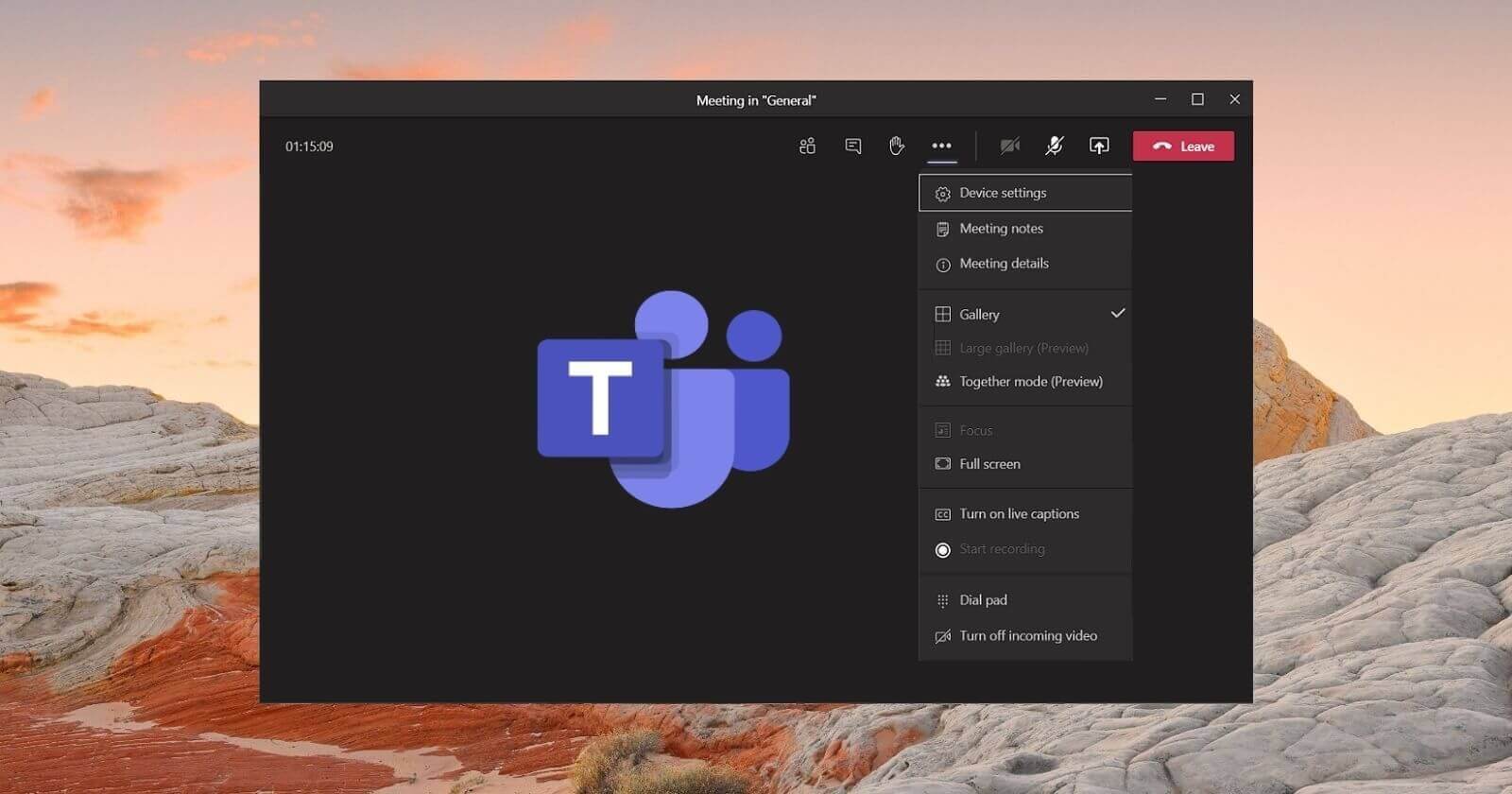
Microsoft Team is a collaboration platform and Microsoft Office integration is one of the most important features. At the moment, if you’re working with files in Teams, opening files like document (Docx) and PowerPoint (ppt) is easy. You need to click on the file and it will automatically open in the browser.
Microsoft Teams currently forces its own built-in Office viewer or web version of Office, but this will change soon on Windows and macOS. In the near future, you’ll be able to open the file in a browser, Teams desktop app or standalone Office apps. The upcoming Microsoft Teams update will allow users to set a default option for opening files via Teams.
The option will be offered for Microsoft Word, Excel, and PowerPoint apps. If you choose to open the file within Microsoft Teams’ Office viewer, the platform will automatically save changes to the original file, but this may not happen if you open the files in older Office desktop apps.
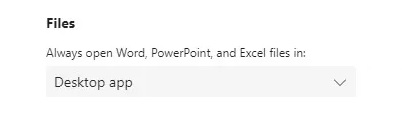
As you can see in the above screenshot, you can change the default setting by heading to Settings > General. On the next screen, scroll down to the Files section and you will see a new dropmenu menu. Clicking on the dropdown menu will let you choose between these options:
-
Teams: Office viewer will automatically within Teams client to help users view documents or presentations.
-
Desktop app: Microsoft Teams will automatically open Office client on Windows or macOS.
-
Browser: Microsoft Teams will automatically open documents in Office web, but users cannot make changes to the file.
You can also click on the three dots option next to the shared file and directly change the default selection, as shown in the below screen.
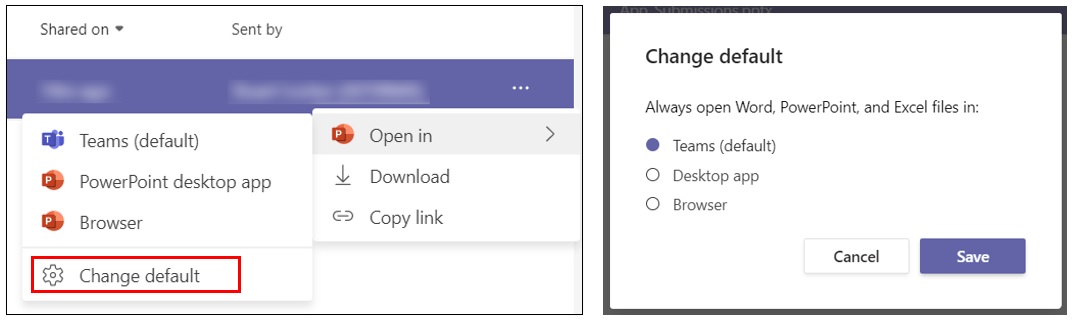
Or you can even manage the default Office integration from the “Files” section of Microsoft Teams.
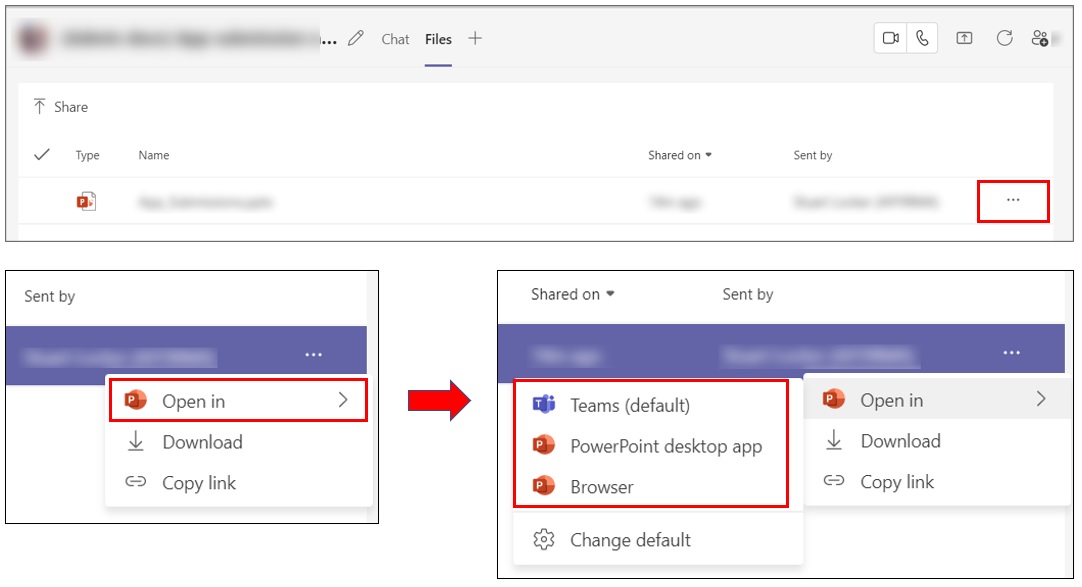
線上諮詢
與我們合作,馬上展開全新的創作里程碑
- 📅 立即預約,30 秒完成!
- 🎯 與創辦人 1 對 1 交流,獲得專屬建議! 🎯 與創辦人 1 對 1 交流!